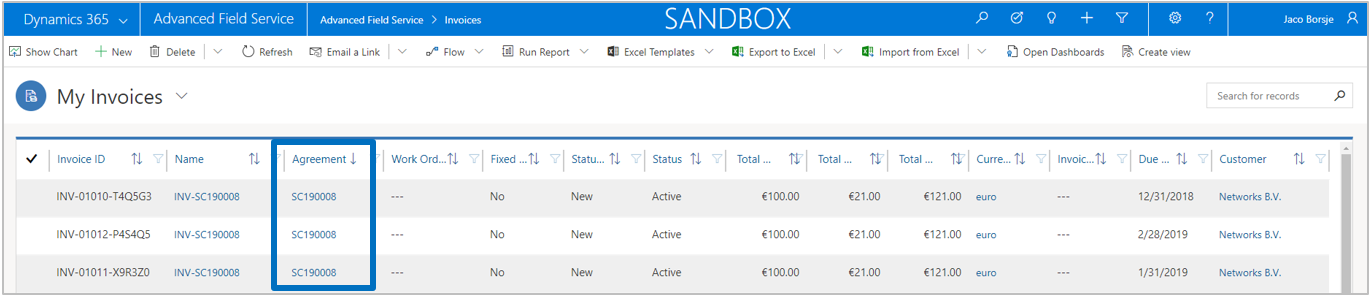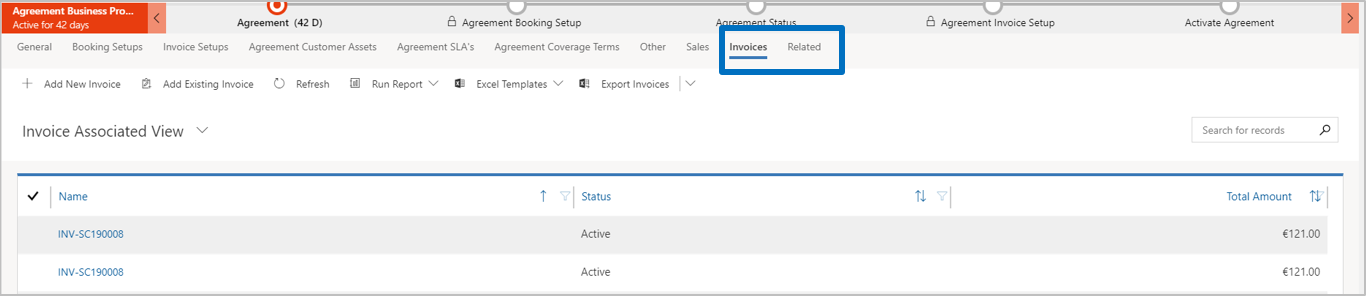In this topic the Agreement Enhancements will be explained.
An important part of Advanced Field Service solution is the ability to define coverage in an agreement. Agreement coverage is in this context the coverage that you give to your customers which results in products and services not being invoiced when used in a work order.
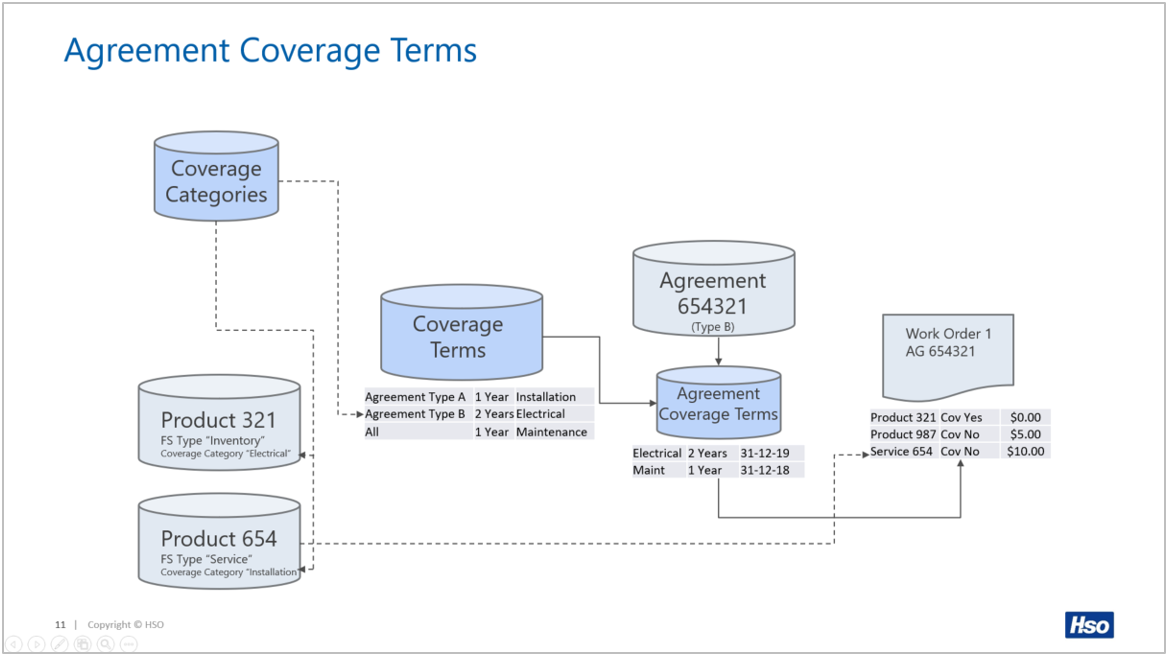
When an agreement has been created it is possible to either load the terms based on the generic coverage terms or creating the agreement coverage terms manually.
The terms can be loaded via the button Update Coverage Terms that can be found in the details of the agreement.
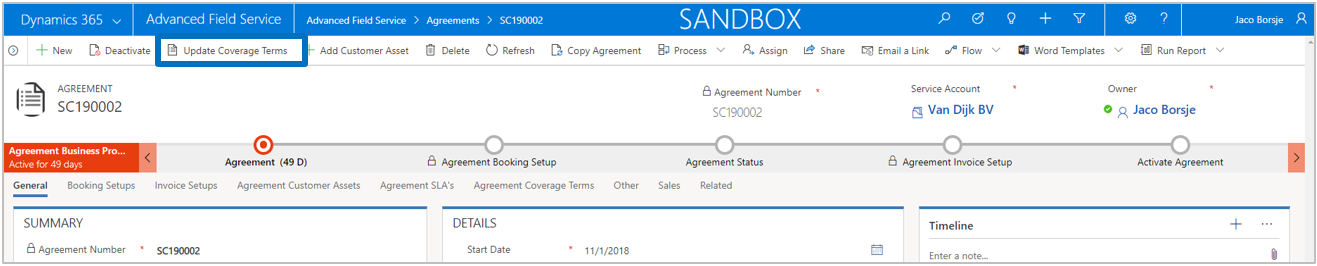
After selecting Update Coverage Terms, the cursor will jump to the field Coverage Start Date, which is used for calculating the coverage end date of the agreement coverage terms.
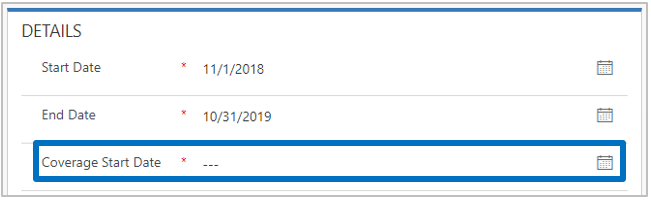
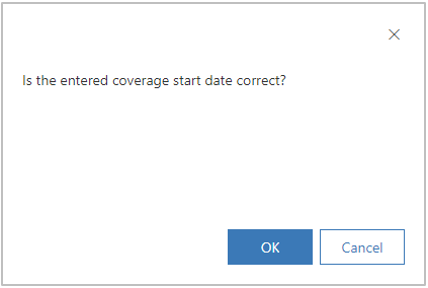
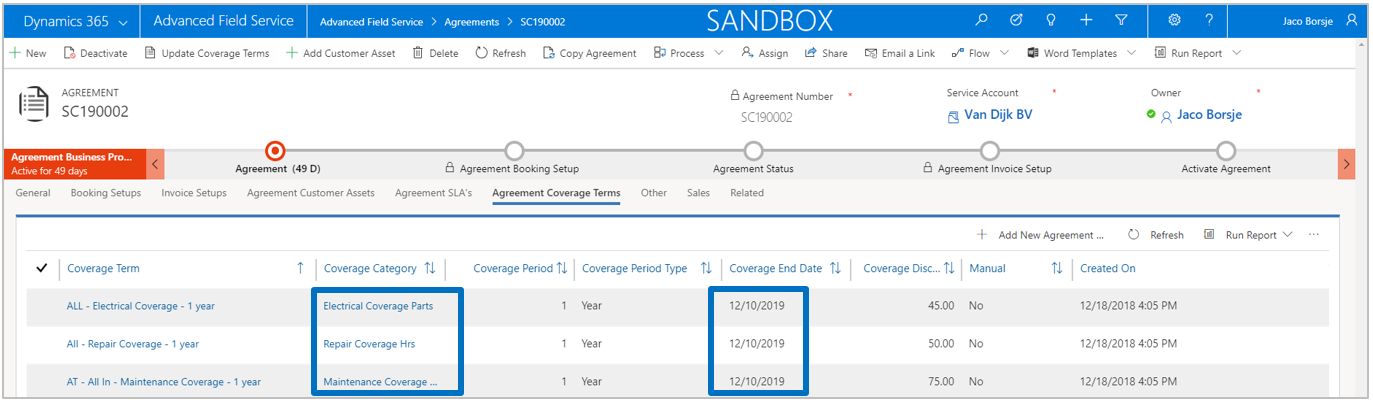
The entity Agreement Customer Assets is used to define which customer assets are covered under an agreement. This is mainly used for the determination of agreement coverage and to detect an agreement upon creation of cases and work orders.
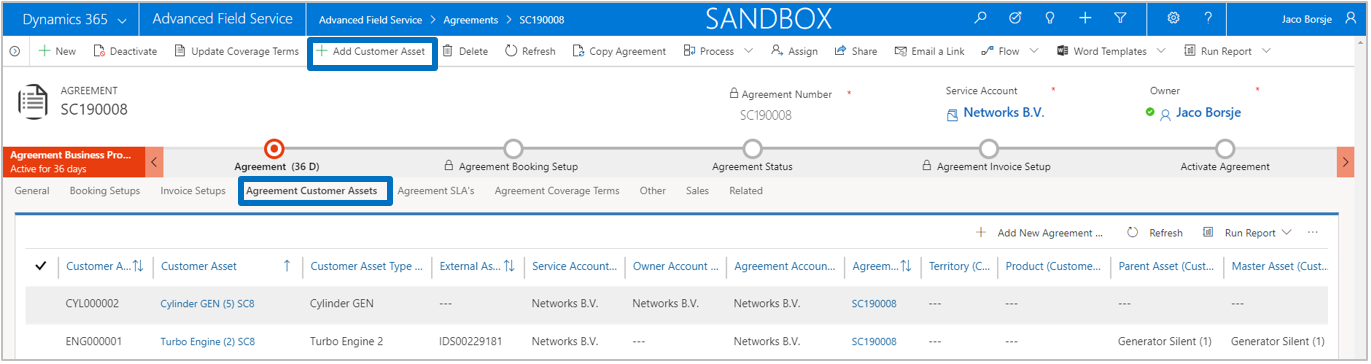
Via the button Add Customer Asset it is possible to add existing customer assets from the service account of the agreement.
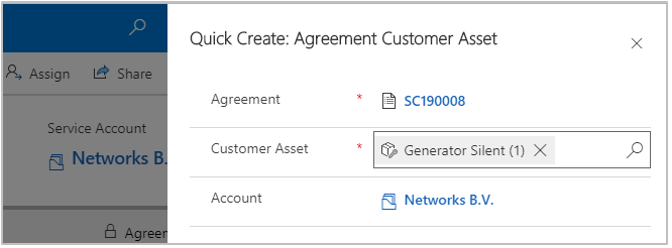
Based on Advanced Field Service Settings parameter Add Sub Assets to Agreement it depends if sub assets are inserted automatically, based on a prompt question or not at all.
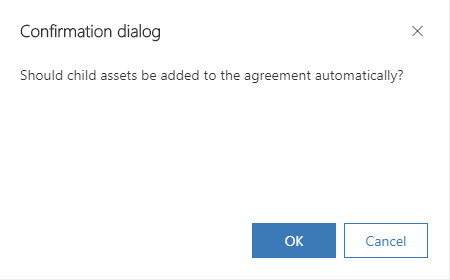
A customer asset can only be inserted once into the same agreement. If a user attempts to insert the same customer asset again, an error message will be thrown. It is possible to insert the same customer asset in different agreements as long as these agreements are not activated or if they are active in a non overlapping period. Note that it is not possible to activate an agreement if the same customer asset is already present in a different active agreement with an overlapping period.
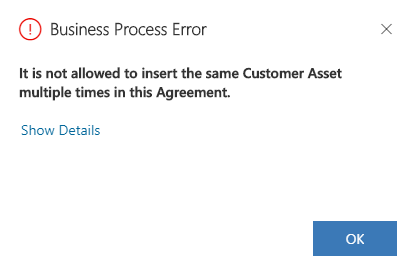
Be aware that:
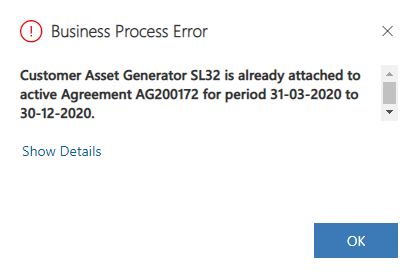
The entity Agreement SLA Setup is used to define Case SLA’s ánd Work Order SLA's (*) that are covered under an agreement. An agreement SLA can be defined for all customer assets that are covered in the agreement by leaving field Customer Asset empty. However, it is also possible to define customer asset specific agreement SLA's for both SLA entity Case as well as Work Order.
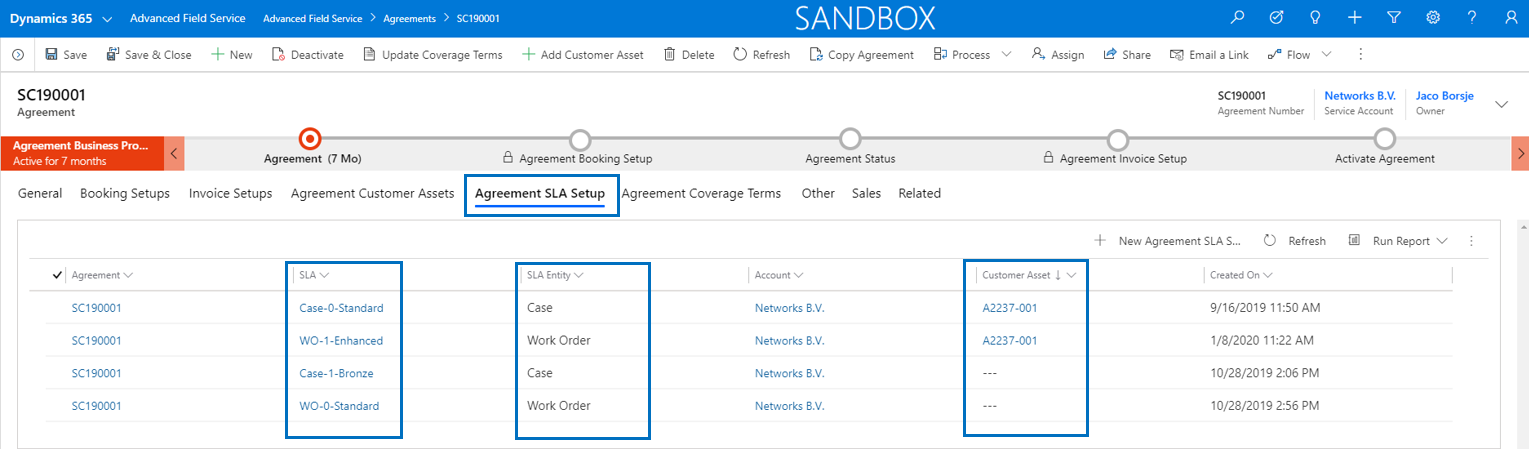
Once an agreement has been activated and the current date is within the effective period of the agreement, the agreement can be detected automatically in a case or a work order. Note that this will only be triggered if the case or work order is linked to a (primary) customer asset that is covered by an agreement. If an agreement is detected, it will also check for a generic SLA (the record that is not linked to a specific customer asset) or customer asset specific agreement SLA.
Note that a customer asset can only be linked to an agreement SLA record one time per SLA entity. An error message will be thrown if a user attempts to add a customer asset multiple times for the same SLA entity.
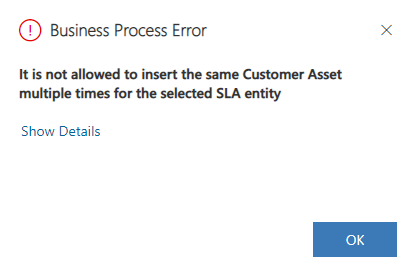
Note
In entity Agreement Invoice Setup several new fields have been added to give more information about the amounts in an agreement:
| Field | Description |
| Total Amount of Products | This is calculated as the total amount of the Invoice Products which are present in the selected Invoice Setup. |
| Count Total Invoice Dates | This is calculated as the number of Invoice Dates that have been generated for the selected Invoice Setup |
| Count Total Invoices | This is calculated as the number of generated Invoice Dates that have been invoiced for the selected Invoice Setup |
| Total Invoice Setup Amount | This is calculated as Total outstanding Amount + Total Amount Invoiced. |
| Total Outstanding Amount | This is calculated as (Count Total Invoice Dates - Count Total Invoices) x Total Amount of Products. It represents the Total Invoice Setup Amount that has not yet been invoiced in the selected Invoice Setup. |
| Total Amount Invoiced | This is calculated as the sum of the Total Invoiced Detail Amount of the generated Invoice Dates that have been invoiced in the selected Invoice Setup. |
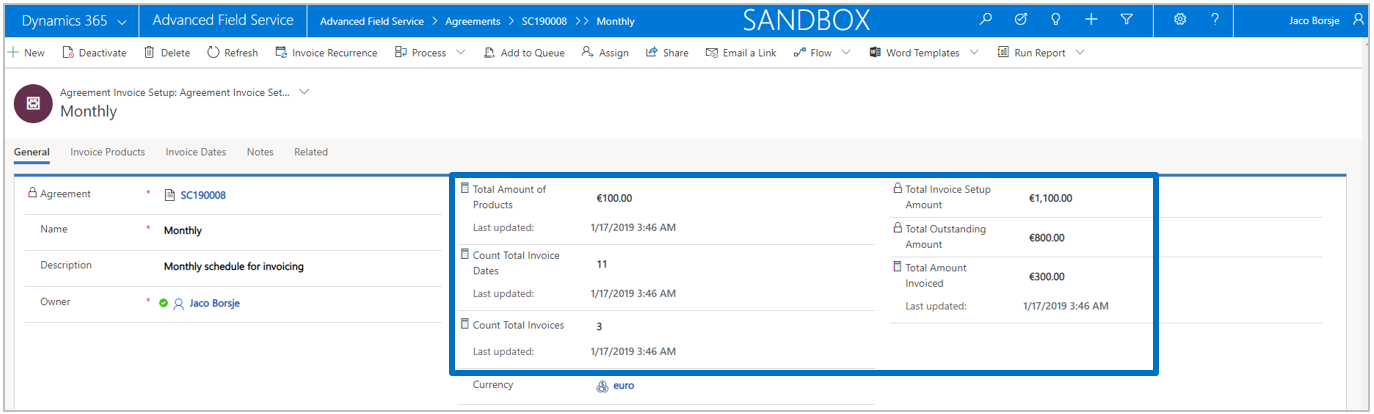
In entity Agreement Invoice Products a new field Total Amount has been added.
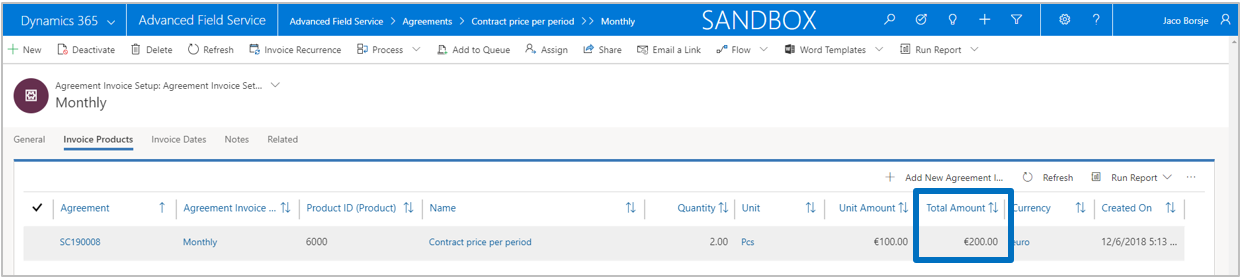
Entity Agreement Invoice Dates now holds information from the invoice. Once an invoice date has been invoiced, a workflow will update the agreement invoice date record with the relevant information.
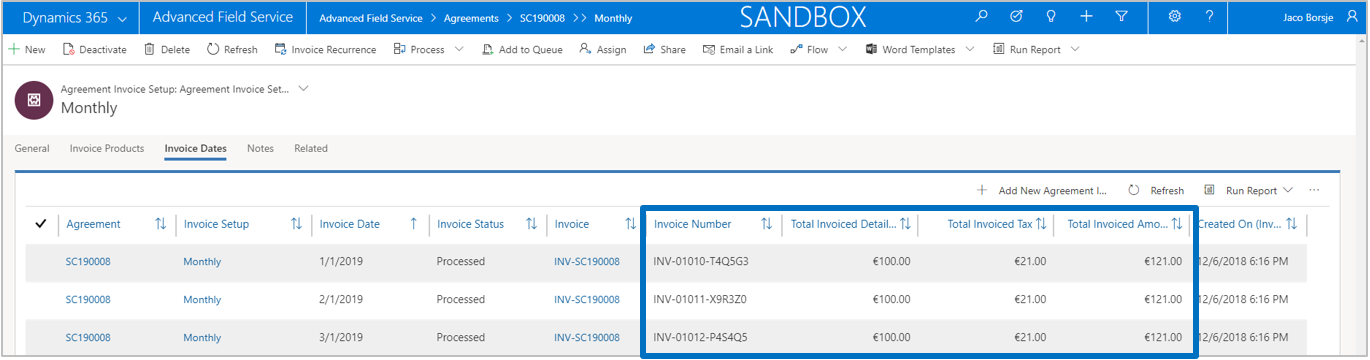
This information can also be found in the details of the invoice date record.
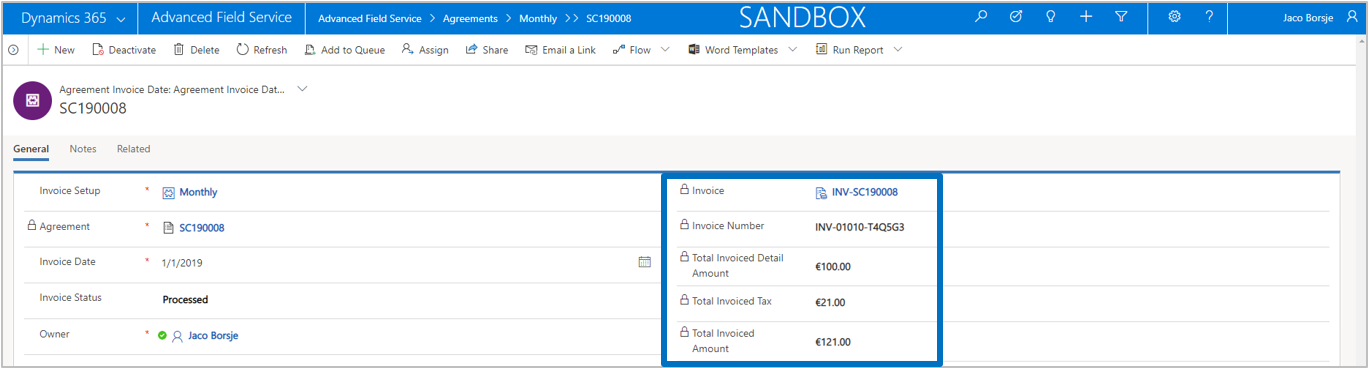
In entity Agreement Booking Setup several new fields have been added to give more information about the bookings in an agreement:
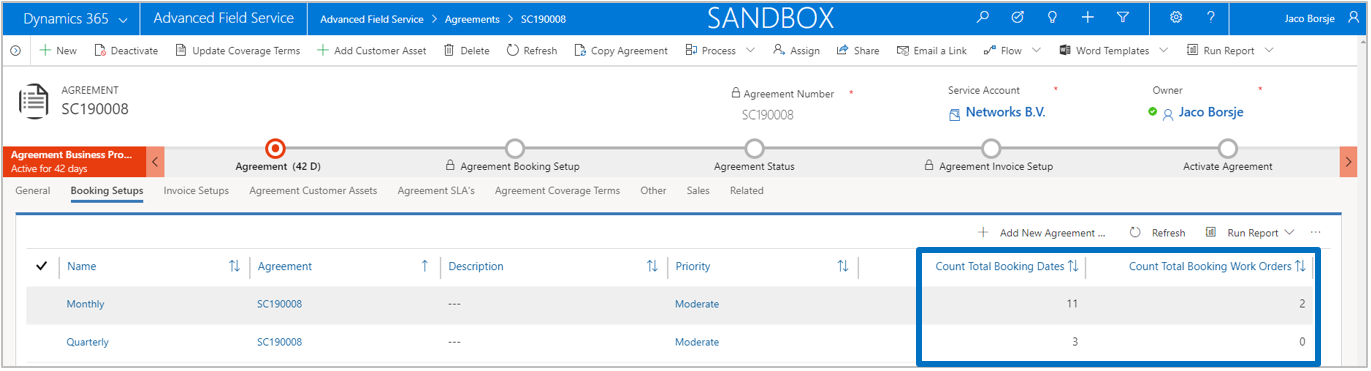
Further a section Totals has been added to give more information about the total amounts in the agreement:
The calculation of total amounts in an agreement can be triggered by using the button Calculate Totals in the ribbon bar. Once the confirmation dialog is confirmed, the calculation process will run in the background. Note that the calculated amounts are excluding VAT.
A new calculated field Duration in Years has been added in the form which shows the agreement duration in number of years.
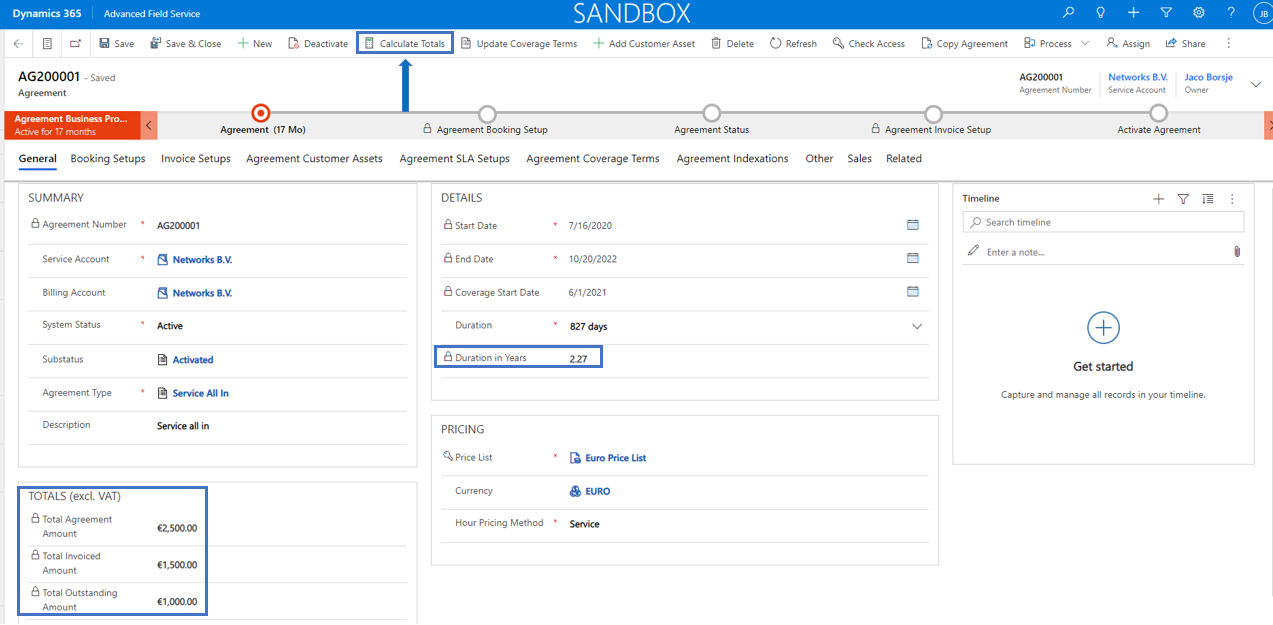
Microsoft Dynamics 365 Field Service has out of the box functionality to copy agreements. This function can be used for example to renew an agreement that is soon going to be expired. In the dialog that appears after calling the Copy Agreement function in the ribbon, a user can select the items that are required to be copied into the new agreement.
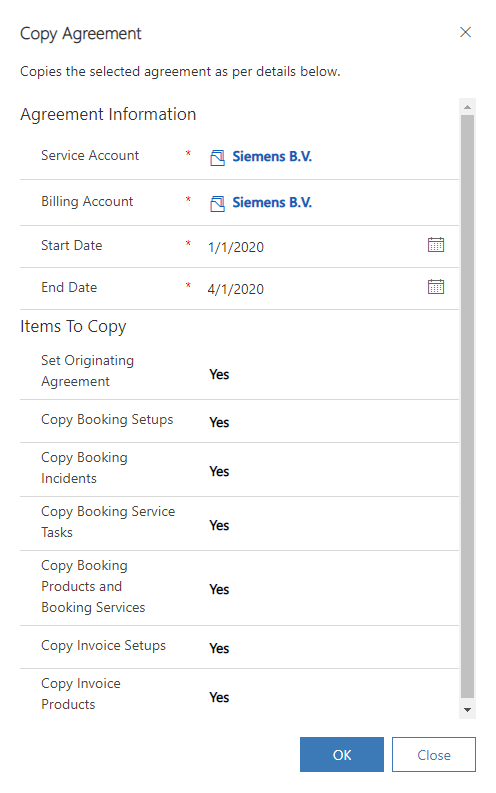
In Advanced Field Service we have added three new parameters on tab Other that allows you to define which AFS entity records should be copied to the new agreement as well, while calling that standard copy function. By default these three parameters are set to yes. A separate plugin from Advanced Field Service is triggered when the copy function from standard is called. Based on the new parameters in the agreement this will result in copying records from the selected entities into the newly created agreement.
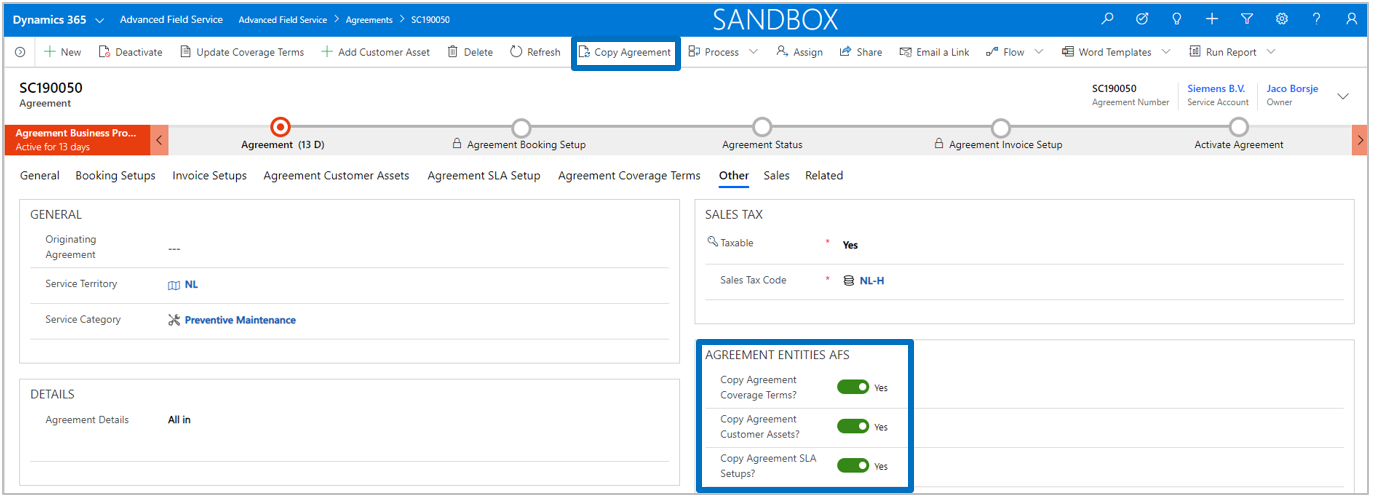
Note that the entity Work Element Task which is present in our Advanced Field Service solution is used for managing large amount of data when copying agreements. If during copying an agreement, the entity agreement customer assets (for that agreement) is having more than 200 records, we are splitting the entire customer assets count into batches. Hence if we have 1000 customer assets for a given agreement then we will create 5 records inside this table each consisting of 200 records mentioning the paging information (1 to 5). We then copy the agreement customer assets based on this information rather than copying them at one go which will result in plugin timeout exceptions.
In standard Microsoft Dynamics 365 Field Service there is no direct relationship between an invoice and the agreement from which the invoices are created.
In Advanced Field Service we have added this relationship which gives you the ability to view related invoices directly from the agreement.